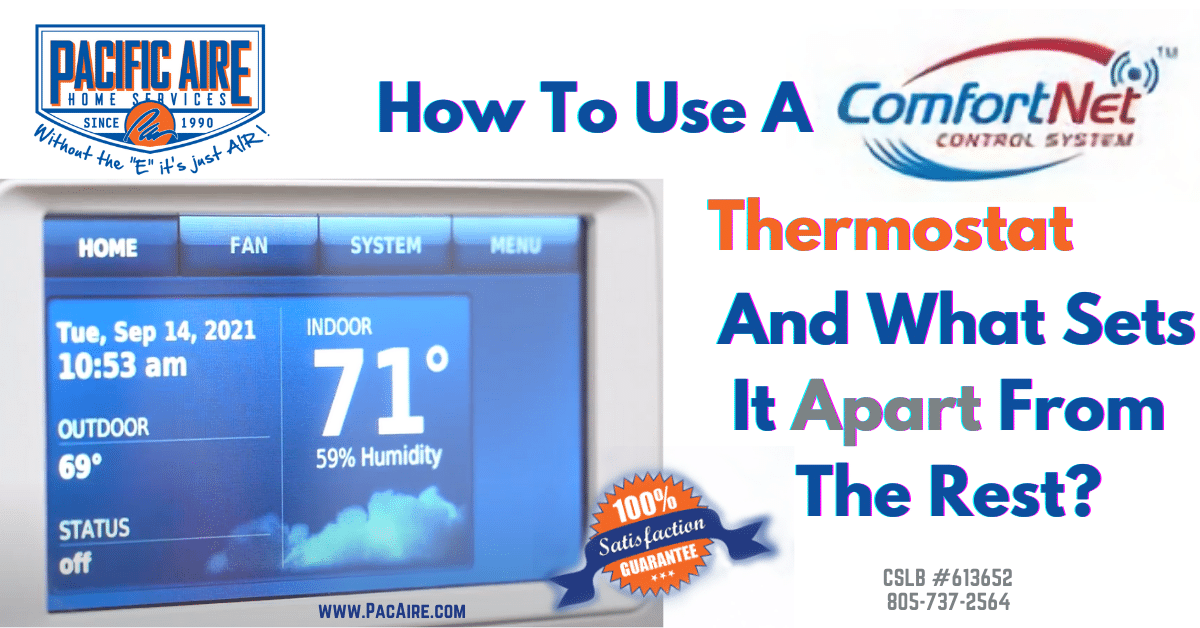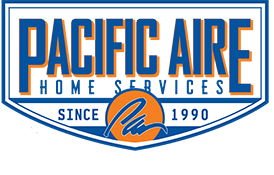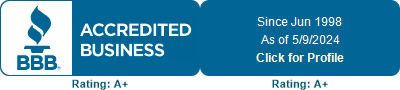Let’s discuss how to operate a ComfortNet thermostat. First, we’ll start with your home screen.
Home Screen
Your local temperature and relative humidity will be displayed at the center of the screen. The time and date is located to the left. The outdoor temperature, taken by the outdoor unit, will be reported below the time and date. Lastly, the status of your system is at the bottom right of the screen.
Fan Settings
Next, we’ll show you how to access the fan settings. Just click the Fan tab at the top of the screen. Here, you’ll see three different options for the fan.
- Auto – This will allow your system to control the fan speeds, whether it’s on heating or air conditioning.
- On – This will allow you to run the fan continuously without any heating or air conditioning. It will also allow you to adjust the fan speeds between high and low.
- Circulate – This will keep the system circulating about 33% of the day. You can also choose between high and low speed on this setting as well. We advise that your system should be set to auto most of the time.
System Menu
If you click the System tab on the top of the screen, you’ll find that you are able to choose between Heating, Cooling and Automatic. Heat allows you to adjust your heating system while Cool allows you to run just your AC system. Automatic will allow you to run both heating and AC.
Try setting it on Automatic for a moment. If you hit the Done button, you’ll be taken back to the home screen and you’ll see heating and cooling settings now reflected on the right hand side. Each one of these can be adjusted individually to set the temperature to what you feel is most comfortable. For now, go ahead and turn the system setting off.
Menu on the top right corner
From the menu, you’ll be able to control or edit your schedule, or even view your schedule summary, which will give you a listing of what temperatures and times you have a schedule set for. If you would like to create a schedule or edit an existing schedule, press the Create / Edit Schedule button. From here, the system can help guide you through a schedule, or if you already know what you want, you can hit ‘I’ll do it myself’.
On the left hand side, if you need to view what your current schedule is set to, you can hit ‘View / Edit current schedule’. This will give you a breakdown of each individual time window, for which you can adjust your heating and cooling sections. When you’re finished scheduling, hit the done button at the bottom right. Below the done button is Vacation Mode.
Vacation Mode
In Vacation Mode, you can enter the date of your departure and return. This will allow the system to idle, or self-activate in case of extreme temperatures. That way, you don’t have to worry about it when you’re gone. The next section that follows is Equipment Status.
Equipment Status
In Equipment Status, you’ll find a list of the different stages your system runs. You’ll be able to set these on or off. Below the Equipment Status is the Time / Date section.
Time / Date Section
The Time and Date will be set automatically if you’re hooked up to the internet or using the Wi-Fi app. If not, you can manually set the time and date here on your thermostat.
The remaining options we have are ‘temporary scheduled change’ and ‘screen clean’. Temporary scheduled change will allow you to change your heating and cooling schedule temporarily on a given day(s). Screen clean will deactivate touch sensitivity for 30 seconds, allowing you to wipe the screen clean from fingerprints.
Security Settings
In Security settings, you can create a password as well as adjust the lockout mode. The system can either be fully locked, or partially locked. Fully locked means no buttons will work without a password. Partially locked means the temperature can be changed but not the settings. This can come in handy, especially if you have small children or people who like to change the thermostat settings.
Below are a few options that should only be used by your installer. Those are the Installer Options and the ComfortNet User Menu.
What sets them apart from the rest?
The ComfortNet Thermostat pairs perfectly with ComfortNet products. It is designed to better communicate with Wi-Fi and online setup when having multiple zones. You can control run times, speed, and other options. This can’t be done with a standard thermostat.
It will also provide your home with greater comfort, optimal energy efficiency, and enhanced reliability and performance that will save you money. The ComfortNet thermostat maintains constant communication with your home’s heating and cooling system so that it can reliably and efficiently maintain maximum comfort and give you peace of mind.